The Solution to Your iPhone Photo Troubles
Are your photos stuck on your iPhone? Do you want to save your iPhone photos on to your computer, back them up on a flash drive? Have you tried to connect your iPhone to your computer to download your photos directly and become overly frustrated? Have you started copying your photos to a computer just to have it repeatedly disconnect or not even show you all of your photo files. Below is the solution to your iPhone photo woes.
We suggest that you download your photos to Google Drive and then from Google Drive you can easily download them to your computer. You can either follow the below instructions or you can bring your phone to us, give us about 30 minutes with your phone and we’ll do the work for you!
Step 1: Download the Google Photo app
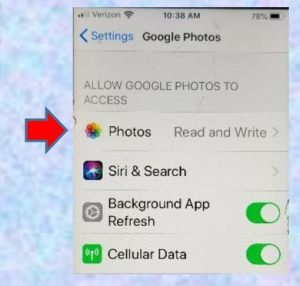 Go to the app store and download the google photos app. Log into your Google account. If you don’t already have a Google account you can create one from the “More options” menu on the log in page.
Go to the app store and download the google photos app. Log into your Google account. If you don’t already have a Google account you can create one from the “More options” menu on the log in page.
To turn on auto backup for photos in Google Drive, go to Settings, tap on Photos, Tap the toggle
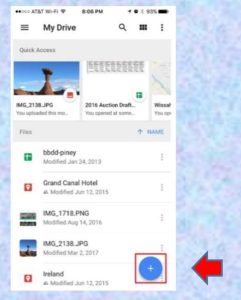
switch to turn on Auto Backup. You can choose whether your photo (and video) uploads are done . If you want it share it with us share it with team@leavealegacytoday.com.
Once you are signed in, you will see your files if you have already used Drive before. If not, use the blue plus sign in the bottom right to upload items from your phone.
Step 2 Share your Photos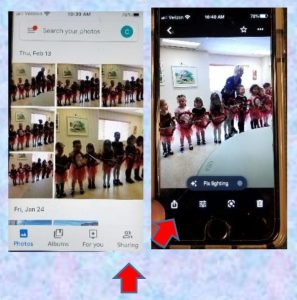
Open your Google Drive and click on the file that you want to share. From the displayed option, click on the Share option.
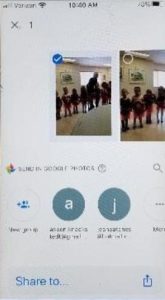 Click Share to, select person to share within a message or email.
Click Share to, select person to share within a message or email.
If you want it share it with us share it with team@leavealegacytoday.com.
Or
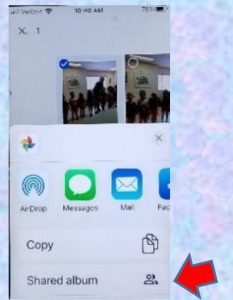 Create a shared album
Create a shared album
On your mobile device, open the Google Photos app Photos.
Sign in to your Google Account. In the menu on the left, tap Photos.
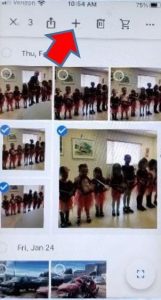 Select photos or videos for the album by clicking to put blue check mark in the corner.
Select photos or videos for the album by clicking to put blue check mark in the corner.
At the top, tap Create Add (the plus sign),
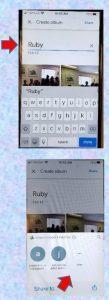
Tap Shared album,
Enter an album title.
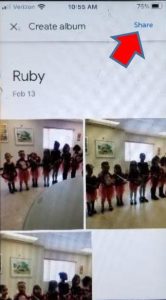
When the album is complete, tap Share.
Select who to share your album with.
Create a link to share. When you share your photos or albums, a link will be sent to the people you share with. Anyone that has the shared link can view the album or photos you shared. If you want it share it with us share it with team@leavealegacytoday.com.
We hope this was helpful for how to backup your photos from your iphone. Many of our clients ask for us to create something with their digital photos. We can make cards, calendars, prints, photo books, slideshows and video compilations. Here is a link to the pdf of our how to solution to your iphone photo troubles. Learn more about the possibilities at www.LeaveALegacyToday.com.