On your tablet or phone, you can capture photos and videos using the built-in camera, and also get such materials from others through applications, such as email or Facebook.
Having technology at your fingertips has its advantages, but you don’t have to leave those videos and photos, which may capture your grandchild’s first steps or your grandmother’s 90th birthday, on your device to take up space or possibly be lost forever when something happens to your device. 
Getting the material off your device and onto a computer is easy. First, connect the devise to the computer.
On Mac computers, IPhoto should automatically launch into its import window with your device’s images and videos listed. But if you don’t have IPhoto, and Image Capture doesn’t open automatically, you can navigate to your Applications folder and open Image Capture from there; choose what you want to import and download.
For PC users, the AutoPlay window should appear and click, Import Pictures and Video using Windows; unless you’ve specified, the computer saves the downloaded material to My Pictures.
Here are a couple tips when using your Phone or tablets for photos and videos:
1. Camera Focus and Meter: In the camera app (at least on an IPad), tap on the subject to focus on and meter the light property. This feature is nice, for example, when you are taking a photo of a wedding and you want the bride and groom in focus and light metered properly, and don’t want the focus to be on the big flowers or pew just a few feet in front of you.
2. Orientation Lock: When you hold the IPad to take a picture, the shutter button moves to the bottom, making it hard to keep steady while hitting the button. Use the orientation lock – find it in Settings >General – to put the shutter where you can easily thumb it, then rotate your image or video afterwards in an image editor.
3. Resolution and dpi: Digital images are made up of very small picture elements – called pixels – that determine the size, color and brightness of an image. Pixels determine how much detail will appear in the image: the more pixels (or dots) per square inch result in a higher resolution. For a quality print, we recommend photos be at 300 dpi – dots (pixels) per inch. Photos you get off of Facebook or other sources on the Internet are usually at a 72 dpi and not suitable to print. If you try to print them, they will come out “blocky.” Most tablets take really clear photos, but double check your settings. Higher resolution photos will, however, take up more memory – another good reason for getting them off your device and digitally saved. Also be aware that if you “share” or “send” your photo from tablet or phone, most likely that photo will be compressed to a 72 dpi, so again, make sure that your settings are correct. (Photos saved at a lower dpi cannot be enlarged later, but high resolution photos can always be made smaller.) If you send the photo in an email, it should maintain the resolution which it was taken.